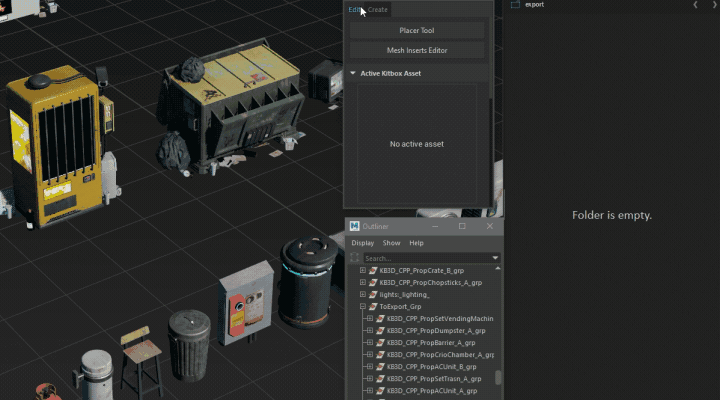Objects Toolbox

In this section:
Overview
👉 Access it via menu BASHR->Objects Toolbox
The primary toolbox for common tools and utilities when working with objects. It also exposes settings for the Placer Tool context.
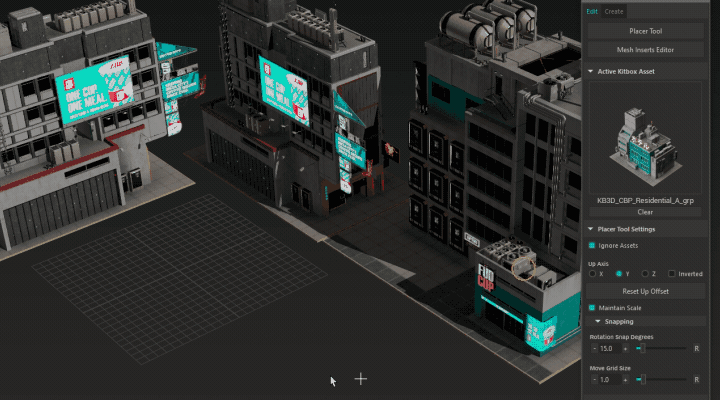
User Interface
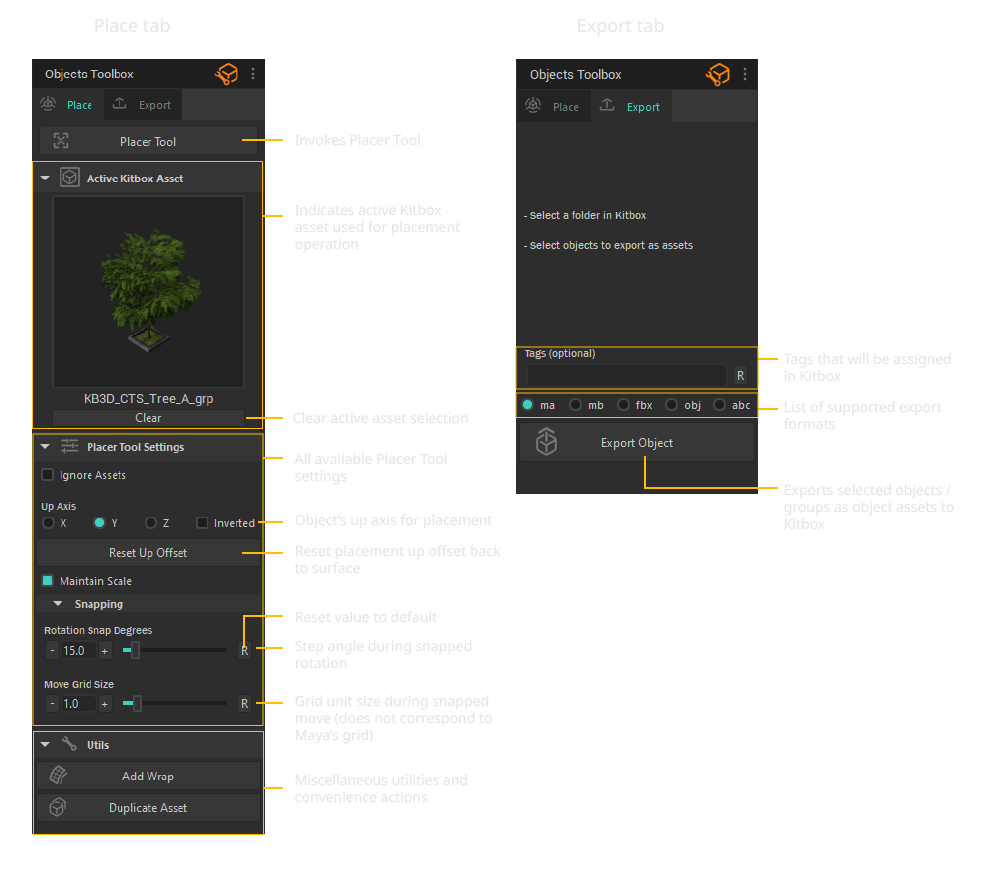
Placing Assets
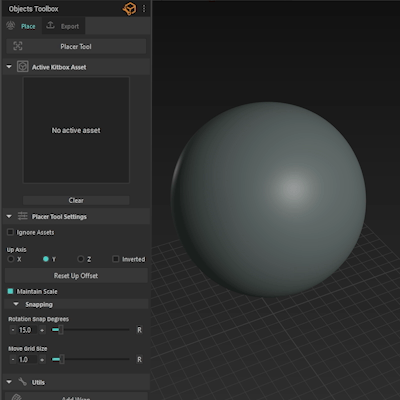
Selection of an item in Kitbox will appear under Active Kitbox Asset indicating it will be placed once you left-click in the scene while the Placer Tool is active. If you prefer to cancel the operation click Clear button.
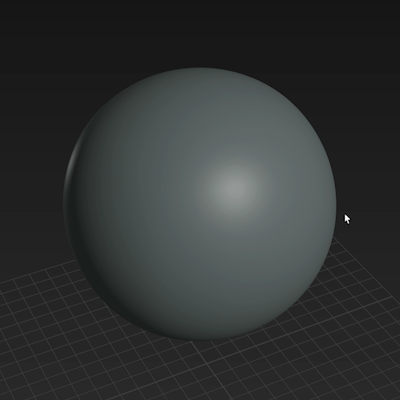
Alternatively, you can place assets by selecting faces of a mesh and double-clicking an item in Kitbox, this will automatically place and align objects on the surface for each selected face island. If you are placing a Mesh Insert it will assign each face island as a blending region.
Utilities
Various utility tools can be found under Utilities section.
Add Wrap
Whenever you wish an object or an asset to comform to a surface:
- Select your object or a group and click Add Wrap.
- Select the newly created "_WrapRoot" transform and engage the Placer Tool.
- Point to any other mesh surface to get it shrink-wrapped.
📘 Instanced objects are not supported.
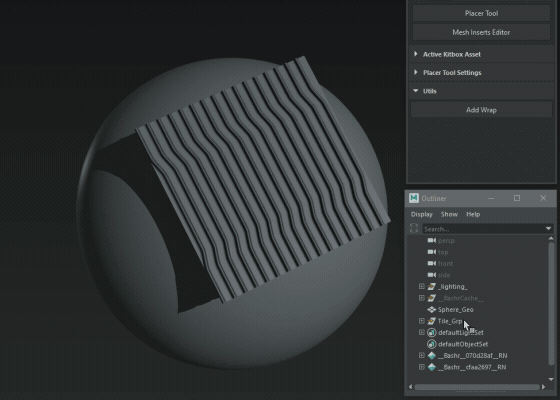
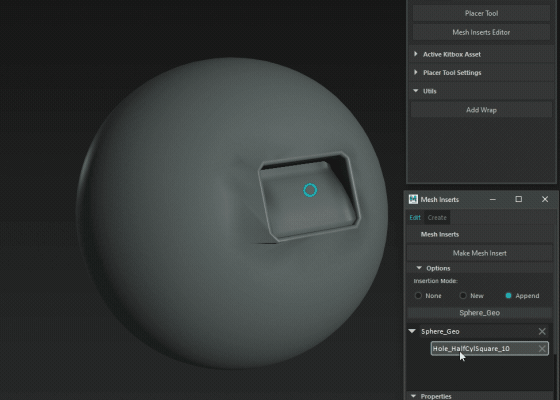
Duplicate Asset
A convenience function to duplicate an entire asset that has been placed from Kitbox.
Exporting Objects as Assets
Under the Export tab you can export any number of selected objects/groups to Kitbox. Each selected object will be exported as an individual asset.
📘 Make sure you have the desired folder selected in Kitbox before exporting.