Adding
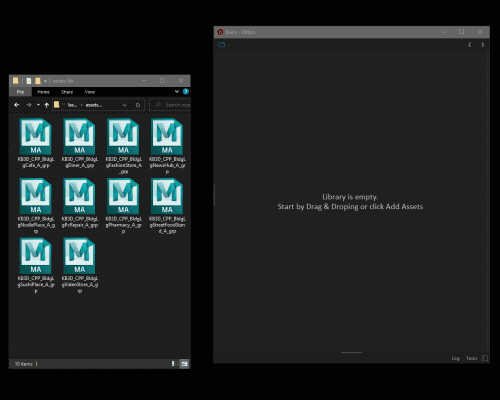
It is as simple as dragging and dropping your 3d files onto the assets panel.
If a file lives within the library directory structure it will be imported as an asset without moving. If it resides outside your library, select any folder in the navigation panel where you would like files to be imported and drag them over to the assets panel.
💡 Newly added assets can be quickly accesed in __Last Added__ collection.
📘 Added items will be automatically tasked for rendering.
Add assets automatically
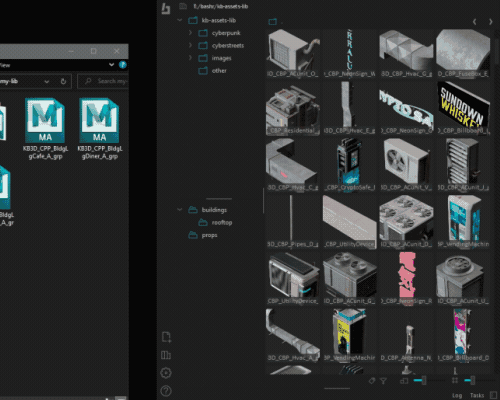
If you already have a library with a bunch of 3d files, you can automatically import them by following these steps:
- Click Edit Libraries in the sidebar and add the root folder of your existing library to the libraries list and press Done.
- Switch to your newly added library in the libraries dropdown.
- Click Add Assets icon in the sidebar.
- Set your search parameters, preferred file types, and click Search. All found assets will appear in the staging list, there you can edit the entries further. Once you're happy click Import.