Tags
Tags help you do extra filtering when collections aren't enough e.g. you have assets that are subd and non-subd, textured, etc.
In this section:
Adding
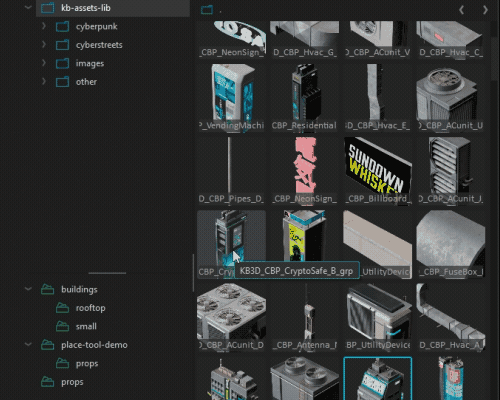
Tags can be added to items using CTRL+T or via right-click context menu after selecting items. To add multiple tags separate your labels using the semicolon ";".
Filtering
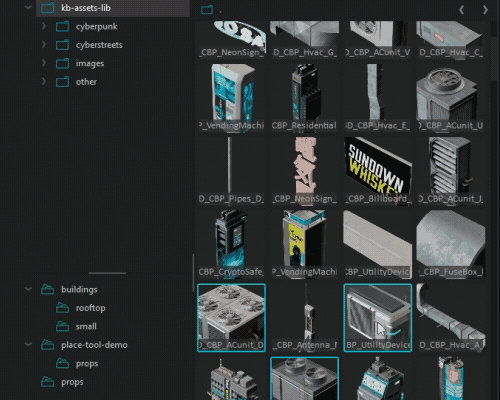
Use shortcut CTRL+R to select tags for filtering or click 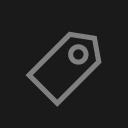 .
.
You can navigate the dropdown using arrow keys, activate a tag with left-click, or Enter. Active tags will appear in the tag bar where you can clear the filter or tags individually.
Deleting
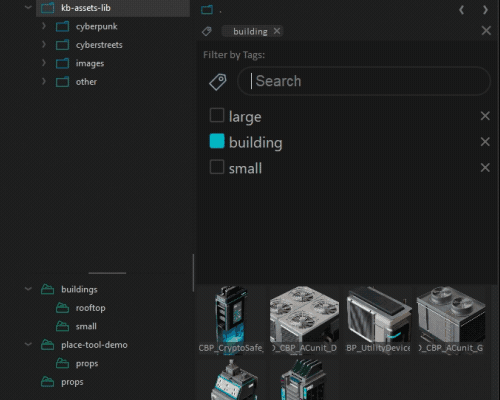
You can delete a tag by popping up the tags filtering menu CTRL+R and clicking the cross button.
To remove a tag from items - select the items and right-click Edit->Tags then click the cross button for the desired tag.