Placer Tool
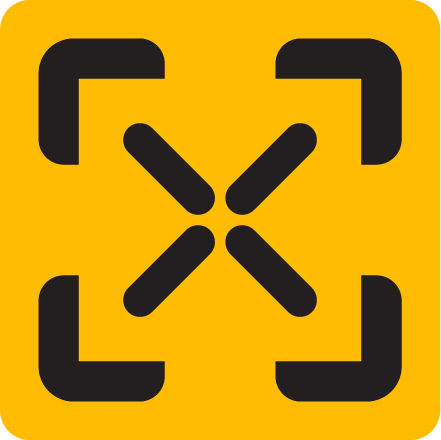
In this section:
Overview
👉 Access it via menu BASHR->Placer Tool
A universal manipulator for placing, rotating, and scaling objects on mesh surfaces.

If you'd like to create a shortcut or a shelf button, use the python script below to invoke the tool:
import bashr.maya.api as bashr_api
bashr_api.tools.placer_tool_ctx()
📘 The above command launches the tool in a 'vanilla' context. Some functionality e.g. object duplication is only available while Objects Toolbox or Mesh Inserts window is active.

User Interface
Whenever you select an object and invoke the tool, the selected object turns into the target object for placement and will be indicated with an orange circle at its pivot point
Any other selected objects in the scene will be indicated with a blue circle.
Actions
📘 The sequence in which you press keys matters!
Key Stroke | Action | Preview |
|---|---|---|
| Left Mouse | Move/place the object. If click-dragged on a mesh it will align it to the surface. |  |
| Left Mouse + Shift | Enables grid snapping in world space. Grid size can be adjusted under Snapping. | 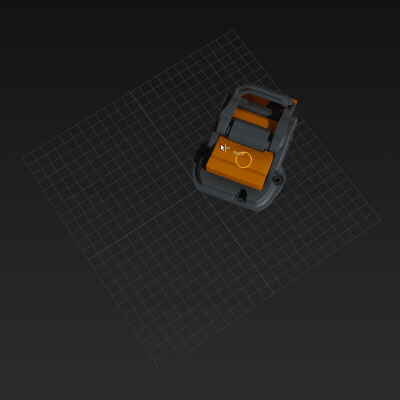 |
| Left Mouse + Shift + Ctrl | Enables grid snapping in relative space. | 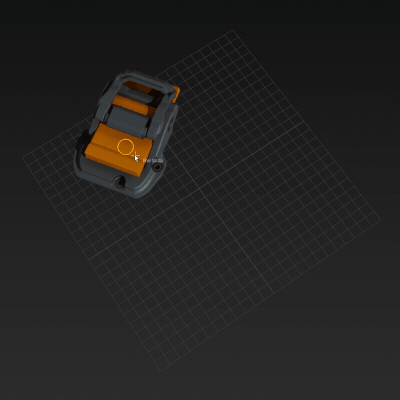 |
| Ctrl + Left Mouse | Rotate object. | 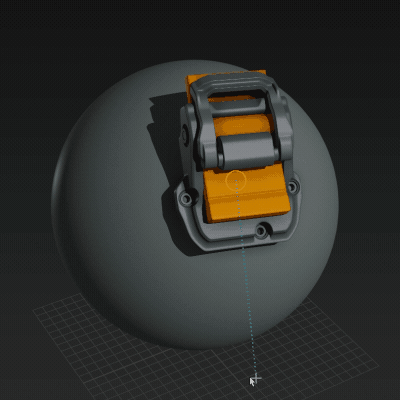 |
| Ctrl + Left Mouse + Shift | Enables rotation snapping in relative space. | 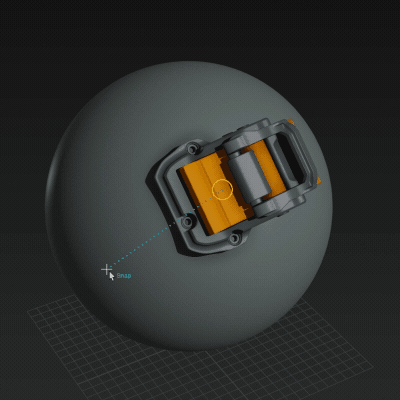 |
| Middle Mouse | Scale object. |  |
| Ctrl + Shift + Left Mouse | Offsets/insets object away from the surface. The offset is maintained while moving the object. You can reset the offset back to zero with the Reset Up Offset button in Objects Toolbox window. | 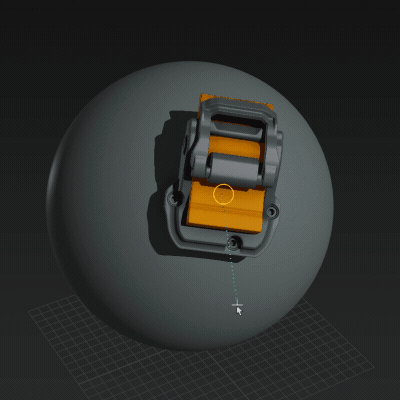 |
| Shift + Left Mouse | Duplicates the object. | 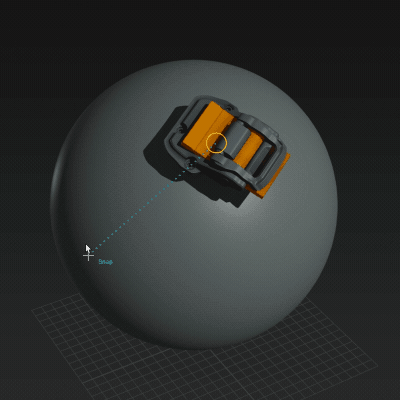 |
| Enter | Enters object selection context, press ESC to abort. |  |
| Middle Mouse | Quick select object. |  |
Settings
Settings can be found under Objects Toolbox's Placer Tool Settings section.
| Setting | Description |
|---|---|
| Ignore Assets | If enabled, actions like selection and duplication will only affect individual objects, otherwise any action on child objects belonging to an asset will be deferred to the whole asset. e.g. it would duplicate the entire asset or select its root object. |
| Up Axis | The up axis of an object (it only affects its orientation while placing) |
| Reset Up Offset | Resets the up offset back to zero |
| Maintain Scale | When placing assets from Kitbox, it will apply relative scale based on previously placed object instead of asset's original scale |
| Rotation Snap Degrees | Rotation step when in snapping mode. |
| Move Grid Size | The scale of placement grid in units when in world or relative snapping modes. Note: this doesn't correspond to Maya's own grid. |