Folders
Folders are the physical locations in your storage and are represented by Kitbox as-is on your file system.
In this section:
Adding folders
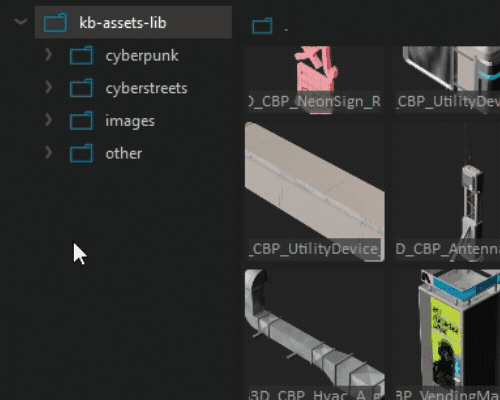
Add folders by right-click menu and pressing Add Folder in the directory navigation side panel or by selecting a folder to add a subfolder.
Navigating
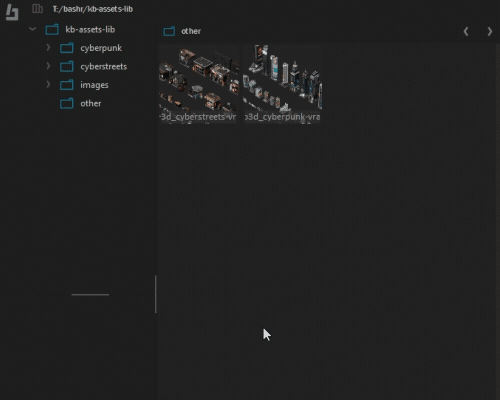
Use either the side panel or the shortcut CTRL+SHIFT+F to swiftly switch between folders within the lib.
📘 Selecting the root library folder will show all assets within the lib.
💡 You can quickly navigate to the library root by typing "." in the Go to Folder search bar.
Renaming
Select a folder and then right-click menu Rename.
⚠️ If you renamed folders with your OS file explorer, make sure you reload the library.
Deleting
Currently deleting a folder cannot be performed with Kitbox.